How to Quickly Install Let's Encrypt SSL with cPanel App
Updated: November 12, 2024
The Let's Encrypt cPanel app is a fast and simple tool that allows you to install an SSL certificate in 10 seconds with just one click.
It's free with no need for registration, and you may install the SSL certificate with as many domains as you wish. The primary reason why SSL is used is to keep sensitive information sent across the Internet encrypted so that only the intended recipient can access it. Today, it's essential to secure your website with an SSL certificate if you are transmitting sensitive data.
This guide will provide you the installation procedure in a just a few simple steps and you will have your website fully secured in no time. It's really that simple.
Note: By default, the Let's Encrypt SSL is auto-installed on all shared hosting plans. There is no action needed on your side. The domain names DNS must be fully resolved for the SSL to work.
Step 1
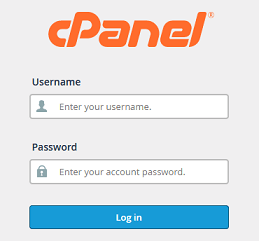
Log into your cPanel Account.
Step 2
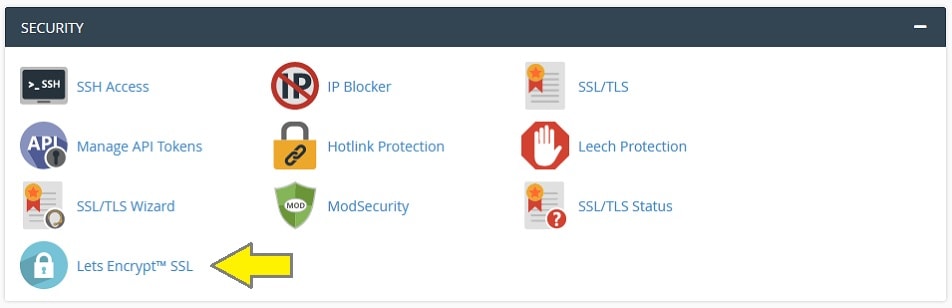
Navigate to Security section and click on Let's Encrypt SSL icon.
Step 3
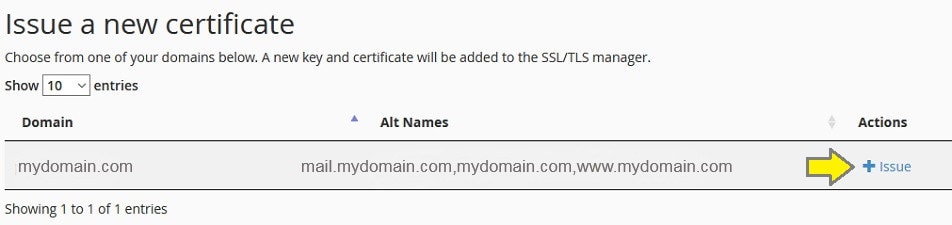
Locate the domain name to install the Let's Encrypt SSL and under Actions click Issue.
Step 4

Under Include column, place a check mark on the optional Alias domain that you want to
install. It's recommended to select both mail.mydomain.com and www.mydomain.com.
Place a check mark under Include Wilcard and Add cPanel Subdomains if required.
Step 5
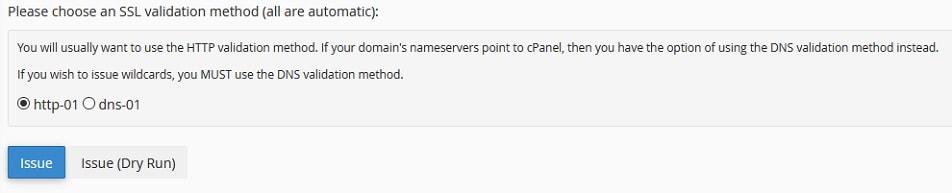
Select a SSL validation method below and click Issue .
It should take approximately 10 seconds to install the SSL certificate.
Check your website by adding the "https" protocol and reload the page.
Example, https://mydomain.com
If you see the "lock" in the address bar, your Let's Encrypt SSL certificate has been successfully
installed.
Alternatively, you could also check with an online SSL Checker tool.
The Let's Encrypt SSL certificate automatically renews every 3 months and there's no further
action required on your part. You will receive a confirmation email to verify that the certificate
has successfully renewed.
For more information, please visit the official Let's Encrypt website.
If you come across any issues, please contact our Support Department and we will be happy
to assist.
