How to Fix the Wordpress White Screen Error Fast
Updated: November 27, 2023
Wordpress can be a great website creation tool and has many features, although discovering that your website has the dreaded blank screen (white page) is one of the most common errors. This guide will cover possible causes and what you can do to fix it, to get your website up and running again as quickly as possible.
1. Backup your website
Before attempting to make any changes to your website, be sure that the first step you take, is to
generate a full backup of your Wordpress website.
2. Clear Cache
This could be the easiest solution, if you're lucky enough.
Try flushing WordPress caching plugins. If you have W3 Total Cache plugin, log into the WordPress
Admin Dashboard and go to Performance > Dashboard and then click on the "Empty All Caches"
option and try to reload your Wordpress website. If this does not work, try to flush the cache on
your web browser.
3. Disable Plugins and Themes
If you can still access your Admin panel, another easy option to fix the Wordpress white screen
is to disable plugins. A corrupt or out-dated plugin can drag your website to the ground.The best
way to do this is go to "Plugins" and disable them one-by-one, while reloading your website.
You may just find that you have a "bad" plugin.
Also try to change your website theme. Wordpress themes are very common in causing the "white
page" and you may find that adding a new website theme will resolve the issue quickly.
If you cannot access your Wordpress Admin panel, another option is to connect via an FTP client
and rename the theme. This will cause Wordpress to revert to the latest default template.
4. Enable WP_DEBUG mode
If you cannot access your Admin panel, you can enable debugging which will expose any errors that
are causing the white screen.
Find the wp-config.php file located in the root folder of your website and make sure the WP_DEBUG
mode is enabled.
To do this, simply replace "false" with "true". When you change the following line from false to true,
Wordpress will show all PHP notifications.
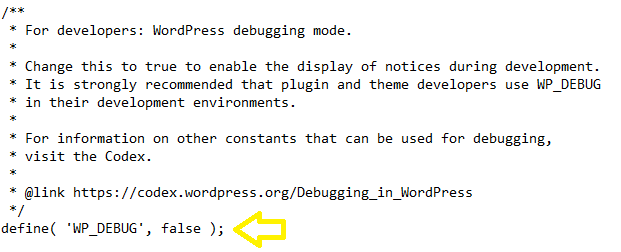
5. Increase PHP and WordPress Memory Limits
If you still see a blank page and an error stating that the memory is insufficient or exhausted
memory, you can try to asign more memory to the applicatiion.
This can be done from wp-config.php file.
Add the following line:
define('WP_MEMORY_LIMIT', '64M');
If this does still not work, add the following line
to your .htaccess file:
php_value memory_limit 64M
You could also try to add the following line to your
php.ini file:
memory_limit = 64M
6. Switch PHP Versions
The white screen can also be caused by incorrect PHP version.
You can try switching PHP versions to check it.
You can refer to this article for more details:
How To Change PHP Version.
