How to Reset cPanel Completely
In this tutorial you will learn how to reset or format cPanel completely. This 8-step guide will show you how to easily get it done.
Note: Always be sure to have a backup of your entire website, including MySQL databases.
You could learn more on How to Create a Full cPanel Backup.
You could learn more on How to Create a Full cPanel Backup.
Step 1
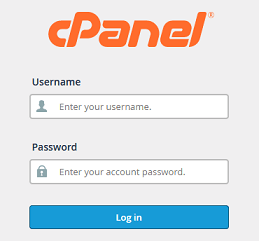
Log into your cPanel Account.
Step 2
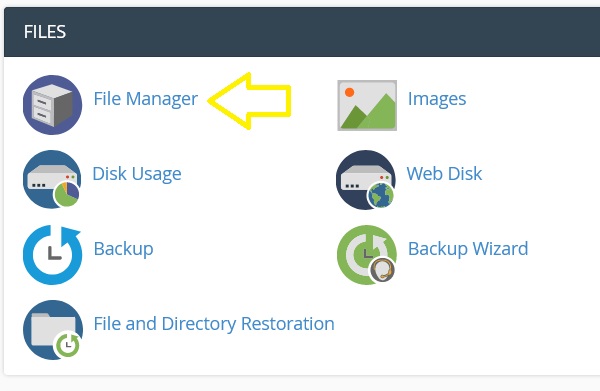
Navigate to Files section and click on the File Manager icon.
Step 3
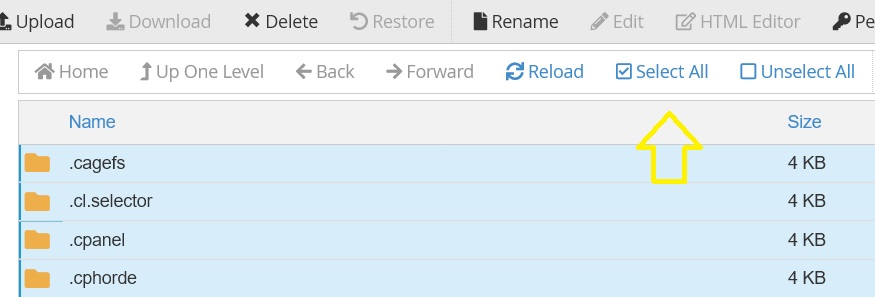
When in File Manager, click Select All button.
Step 4
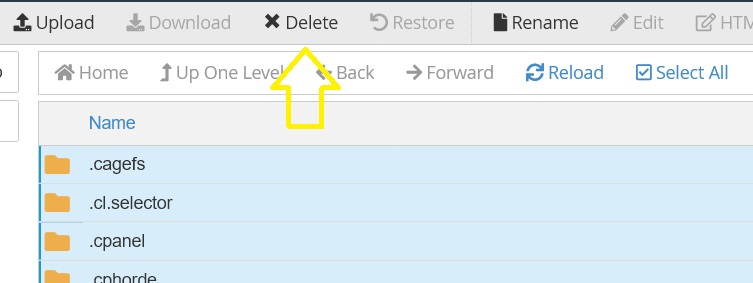
Click on the Delete button. All the files will be removed shortly.
Step 5
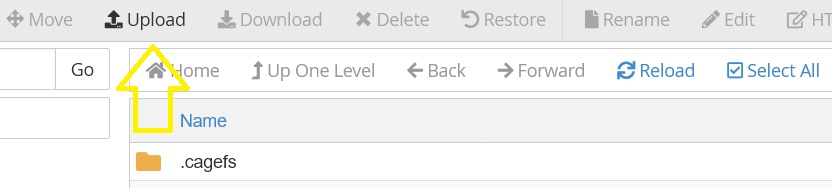
Click on Upload Link to upload the cPanel.zip file.
Step 6
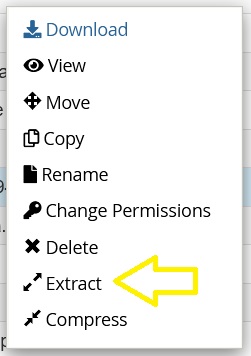
Now, you can extract the cPanel file by right-clicking on the file, and selecting Extract.
Step 7
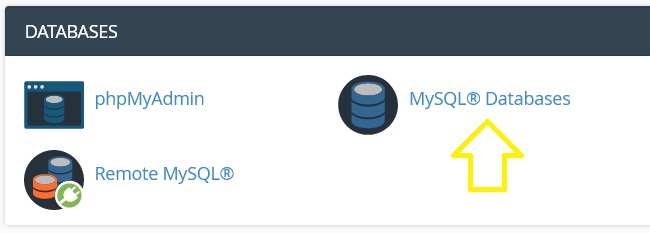
Once extracted successfully, go to MySQL Databases under the DATABASES section and select MySQL Databases.
Step 8

Scroll down to the Current Databases table and Delete all of the existing Databases.
