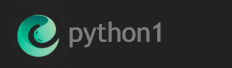December 26 2019
WordPress is no-doubt an impressive CMS platform, however it may also be rather sluggish if not optimized properly. In this tutorial, we shall demonstrate how you can increase the speed of WordPress simply by sharing our web performance techniques and recommendations. Companies around the globe depend on WordPress in order to power their own websites. It is utilized by more than half of those that use a CMS and in accordance with ManageWP, that is certainly more than 70 million internet websites which are presently making use of WordPress.
Stats from http://trends.builtwith.com/cms indicates that in the top million websites, WordPress CMS is used in 40% of the cases when compared to many other content management systems.
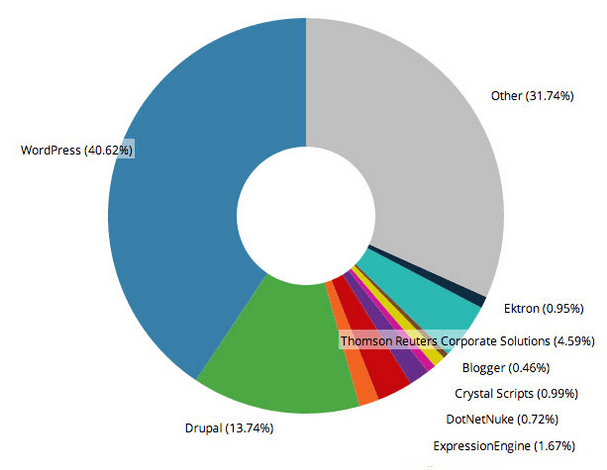
Why Speed Matters
Today, website speed is important not just for ranking higher in Search results, but additionally to provide a much better user experience as well as understand more significant conversion rates. Google released back in 2010 the fact that desktop website speed had an impact with your SERP ranking. Having said that, now in 2019, Google has also introduced that mobile phone website speed impacts exactly how you will rank.
Consequently, if you would like to boost the volume of organic website traffic you get from both moblie and desktop devices, you will have to increase your WordPress site speed. Aside from ranking much higher in the search engines, should you be promoting products on the internet you will also receive a greater conversion rate which will lead to more revenue.
How to Speed Up WordPress
1. Theme
Do not go with a bloated theme. The significance of this is you don’t need a theme jumbled up with features as this will likely harm you in the end. A feature rich theme may seem attractive, however it can greatly have an impact on website performance. Make sure to avoid installing each and every feature you think is eye-catching. Choose a responsive theme. Responsive design basically implies that it’s compatible with mobile and features menus along with other widgets which are simple to navigate. Try to find features such as a fluid site grid and flexible pictures that will convert to non-desktop devices. A good example of a responsive theme is one which could easily change on a mobile device without any trouble. If you currently have a bloated theme, it’s time to get rid of it. If it’s in your budget, consider buying a premium theme.
2. Plugins
WordPress plugins are essential in creating a great website, however if you over-load your WordPress site with heavy, unnecessary plugins, this will greatly reduce the performance of your site and could also bring your site to a halt. Have a close-look at the plugins section and determine which plugins can stay, and others that need to go. Regardless of whether the plugins are active or not, it will still effect the speed and performance of your website. Delete them altogether, as they are serving no good purpose for your website. You will more than likely notice an improvement in performance, once you have removed these excessive-resource consuming plugins. Only keep the plugins that are important to you.
3. Reduce image sizes
Images tend to be bigger in size as compared to plain text, meaning they take longer to load and could decelerate the speed of your blog. You may have most likely heard the old saying: “a picture is worth one thousand words”. Photos make your articles much more interactive and engaging. To increase your WordPress website speed, you must optimize your images for the internet. The easiest method to do this is to use Photoshop or any other image editing program prior to uploading the image to WordPress. This provides you much more control on the quality of images on your own web page.
On the other hand, not every user is comfortable dealing with image editing software. For many, optimizing each and every picture they upload seems like a whole lot of work. Thankfully, there are numerous WordPress image compression plugins that will assist you with this. These types of plugins enhance your images by quickly compressing them and using the smaller size type on your website.
Having said that, let’s have a look at the most effective WordPress image compression plugins, and how they compare with regards to image optimization, performance, and top quality.

EWWW Image Optimizer
EWWW Image Optimizer allows you to increase your websites reception and recognition with the benefits of image compression. This particular lossless WordPress image optimizer helps you to reduce your image size on the most effective compression ratio for PNG, JPG, GIF and PDF files. The best compression is automatically picked based on the image format also. This plugin is totally free and even though a paid version exists, its entirely optional. This WordPress plugin also includes full SSL protection for your files.
Features:
|
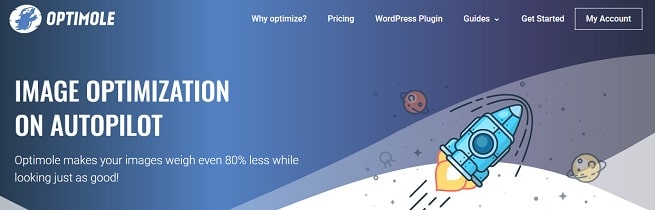
Optimole Image Optimization
Optimole is known as a free of charge WordPress plugin which makes your website light in weight simply by cutting your images’ size without visually changing them. Basically, Optimole resizes, compresses, and serves all your images by CDN in just about any location. The images are generally processed by means of lossless and lossy optimization techniques.
Moreover, Optimole works on autopilot, meaning that once installed, it can perform its job on it’s own – you do not have to do additional work. You are able to track and monitor its activity, through a advanced and user friendly control panel.
Optimole additionally includes 3 premium plans that provide far more viewing bandwidth, disk space, CDN locations, support, and custom CNAME.
Features
|
![]()
Shortpixel Image Optimizer
Yet another top quality image optimizer, this particular GDPR ready plugin is a light-weight plugin which includes the concept of automating prominently. Set up and forget about having to worry about image sizes, since the plugin quickly compresses and also resizes older images when scanning for new ones. It takes minimum resources so that you can decrease the strain on your web servers and also is very productive on a shared cloud system, VPS or dedicated server. In addition, you can actually test the optimization variables and also the quality of your pictures with a one click. Shortpixel image optimizer also offers you a optimization report with image information and much more.
Features
|
4. Minify JS and CSS files
Minification is a straightforward concept which is typically recommended as a step towards accelerating your blog.
What exactly is Minification? Websites consist of many various files. When you test your site speed with Google PageSpeed Insights, you can find the recommendation to minify your HTML, CSS, and JavaScript files.Creating a fast website not just makes Google pleased – and will help your blog rank higher in search – however it provides a much better user-experience for your website visitors.
Below are a list of tools that offer minification:
Closure Compiler
Closure Compiler is Google’s JavaScript minification program that will optimize your code. It’s a reliable choice to take into account which parses, and analyzes JavaScript, rewrites code as required, and then minifies there after. Furthermore, it checks for syntax, variable references, and types and also alerts you of common JavaScript errors.
The Closure Compiler decreases the size of your JavaScript files and transforms them into being more efficient, assisting your application to load much quicker as well as lowering your bandwidth requirements. The Closure Compiler can provide warnings for illegal JavaScript and warnings for possible dangerous procedures, allowing you to create JavaScript which is much less buggy and also simpler to maintain.
CSSnano
CSSnano features a simple minification mode along with an aggressive one which not just gets rid of aspects such as whitespace, but additionally rewrites your code.
In any case, this minification program eliminates white-space and also compresses colors, erases comments, discards overridden at-rules, normalizes unicode-range descriptors such as gradient parameters, and much more.
You may also gain access to CSSnano with the online version in the event you do not prefer to install it.
WP Rocket
WP Rocket is a wordpress plugin which installs similar to others, and you may not just minify your CSS, and Javascript files, but additionally your HTML files.
It is well coded while offering other alternatives too like powerful page caching, and cache preloading.
WP Rocket is kept up to date regularly for stability, security, and reliability, and also it’s a extremely well-known option with over 700,000 active installs.
5. Enable GZIP compression
GZIP is a file format and a software application employed for file compression and decompression. Enabling GZIP compression is server-side, and allows for further reduction in the size of your HTML, stylesheets, and JavaScript files.
WordPress GZIP compression is actually something that you need to enable on the server side and cannot be performed within WordPress.
The best and easiest method to find out if GZIP compression is enabled on your website is to basically check out the free Check GZIP data compresion tool. Go to GiftofSpeed and just enter your website and click on search. It can return the total amount which was saved by compressing the page with GZIP or it will inform you that GZIP isn’t enabled.
6. Use a CDN
What is a CDN ? A CDN is an abbreviation for Content Delivery Network which is a globally distributed group of web servers optimized to provide static content to end users. This particular static information could be just about any kind of data, however CDNs are commonly used to provide websites and their associated files, streaming video, audio, and also sizeable software packages.
When a user visits your site, they initially receive a response from a DNS server that contains the IP address of your host web server. Their own web browser subsequently requests the web page content, which regularly is made up of a variety of static files, for example HTML pages, CSS stylesheets, JavaScript code, and images.
The benefits of using a CDN is lowering latency for improved user experience, manage traffic spikes and avoid downtime, reduce costs, and increase security.
7. Clean Your Database
Maintaining your database and keeping it clean and optimized is definitely one of many solutions to make sure your WordPress blog keeps it’s integrity. It cuts down on errors, keeps disk space lower and also provides a more fast and reliable experience for visitors. It’s vitally important to perform a WordPress database clean-up on a routine basis. Whenever you make modifications like this to your website, it’s generally a very good idea to perform a back-up, just to be safe.
WordPress provides many plugins that perform a database cleanup, such as WP-Optimize, however, it’s been found to leave orphaned data after processing.
Advanced Database Cleaner plugin is a popular plugin among all the WordPress database cleaners and has many great reviews and is updated frequently, however you may opt for a free plugin that is suitable for you.
At the end of the day, having a database cleaner for your website will surely improve the speed and performance, which is very important to your site visitor’s and search engines.