How to Generate an SSH Key
Published: November 17, 2020
Time to read: 2 min 10 sec.
Secure Shell, commonly known as SSH, is a remote administration protocol that allows users to control and modify their remote servers over the Internet.
Any Linux or macOS user can SSH into their remote server directly from the terminal window. Windows users can take advantage of SSH clients such as Putty.
An SSH key is an access credential in the SSH protocol. Its function is similar to that of user names and passwords, but the keys are primarily used for
automated processes and for implementing single sign-on by system administrators and power users.
In this tutorial, we will show you how to generate an SSH Key.
Note: You must have Shell Access (SSH) enabled in order to establish a secure SSH connection. Contact Support to request SSH access.
Step 1
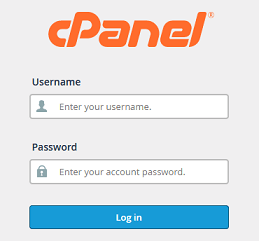
Log into your cPanel Account.
Step 2
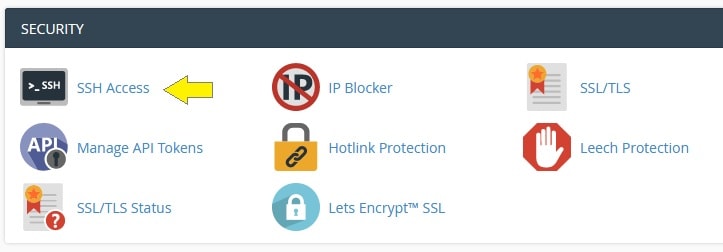
Scroll down to Security section and click on the SSH Access icon.
Step 3

Click the Manage SSH Keys button.
Step 4

Click on the Generate a New Key button.
Step 5
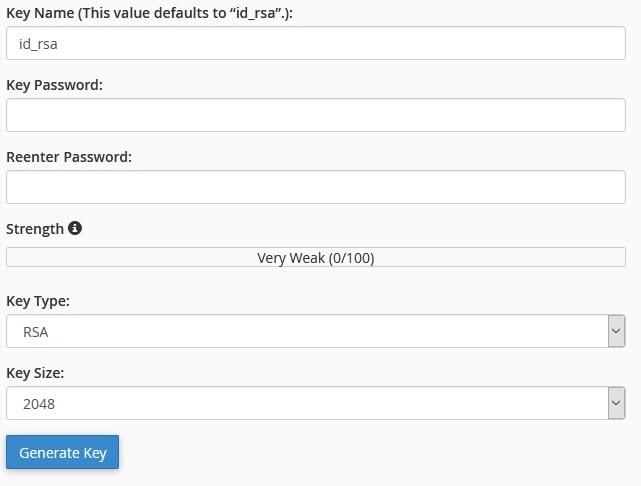
Key Name: Enter a unique key name.
Password: Enter a strong password in the form field Key Password and Re-enter again.
Alternatively, you could click on the Generate Password button.
Key Type: Select a key type from the drop-down menu.DSA is faster for Key Generation and
Signing, while RSA is faster for Verification.
Key Size: Select a key size from the drop-down menu. A key size of at least 2048 bits is
recommended for RSA; 4096 bits is better.
Step 6
Click Generate Key, then you will see a Key Generation Complete! message.
