How to Update Domain Nameservers
Updated: November 27, 2023
When registering a domain name with us, the default nameservers are already set to point to our servers by default. Should you need to update the nameservers, this guide will show you step-by-step instructions on how to update DNS.
Step 1
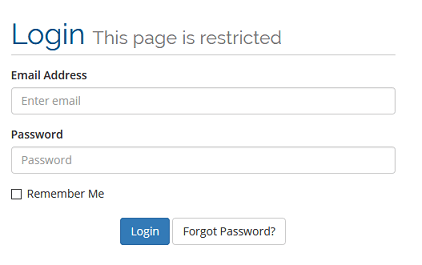
Log into the client area.
Step 2
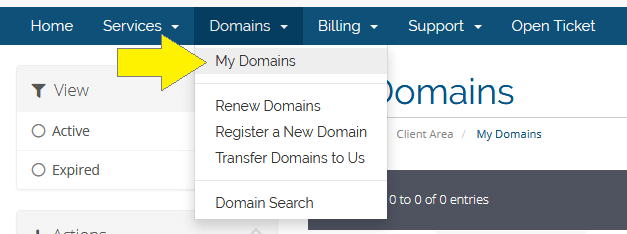
From the top navigation bar, select Domains > My Domains from the drop-down menu.
Step 3
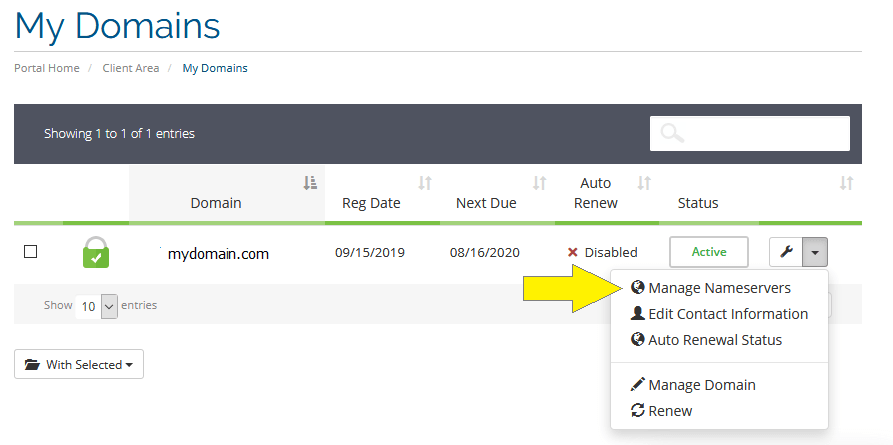
Find the domain name that you would like to update the nameservers and on the right side
of the menu, click on the Tool icon. From the drop-down menu, select Manage Nameservers.
Step 4

From the radio buttons, you will find two options. Select Use Custom Namervers.
In the form
fields, enter the new nameservers. Once completed, click Change Nameservers button and
your nameservers for your domain have now been updated.
Is your domain name registered with an alternate domain registrar ?
Please refer to the following guides:
Namecheap - How to Update
Domain Nameserver
GoDaddy - How to Update Domain Nameserver
Enom - How to Update Domain Nameserver
