How to Convert and Download an SSH Key
Updated: November 27, 2023
In order to convert and download an SSH key, you must first Generate and
Authorize an SSH key.
Your SSH session can be authenticated either with the username and password or with a pair of private/public keys.
It is recommended to use a pair of private/public keys, as it is considered to be a more secure and convenient solution.
In this tutorial, we will show you how to Convert and Download an SSH Key.
Step 1
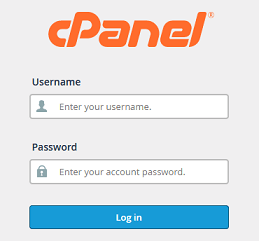
Log into your cPanel Account.
Step 2
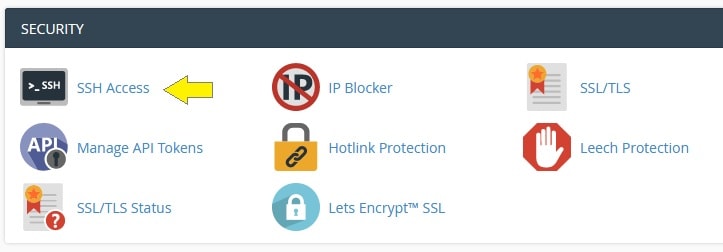
Scroll down to Security section and click on the SSH Access icon.
Step 3

Click the Manage SSH Keys button.
Step 4
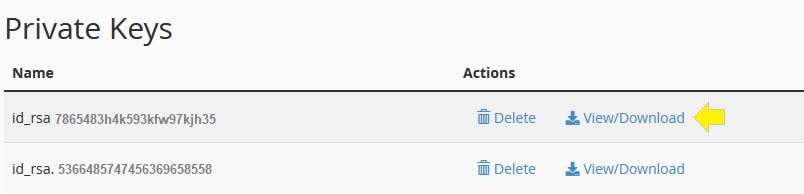
Locate the key name and click on the View/Download link.
Step 5
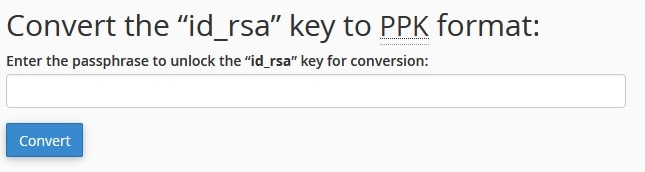
Navigate to the Convert the "id_dsa" key to PPK format section.
Enter the passphrase used to generate the SSH key in the Enter the passphrase to unlock
the "id_dsa" key for conversion field.
Click Convert .
