How to Change PHP Version and Update PHP Extensions
Updated: November 27, 2023
In this guide, we will show you how to change PHP Version and update PHP Extensions.
Changes are most often needed when software or applications require a specific PHP Version or PHP Extensions to function.
All of our servers support PHP 7.1 and higher. PHP versions 7.2 and higher provide you with a substantial improvement to speed and also memory use compared to older versions of PHP. In addition it includes much better error handling and many bug fixes.
Before you finally make the change, you should be aware of backward compatibility issues with scripts. Older PHP coding might not be compatible with more recent versions of PHP.
Within cPanel, PHP Selector allows you to update the version and also modify specific PHP modules and functions.
Step 1
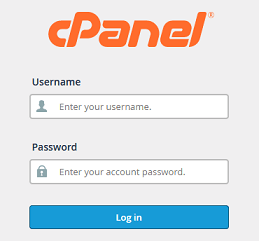
Log into your cPanel Account.
Step 2
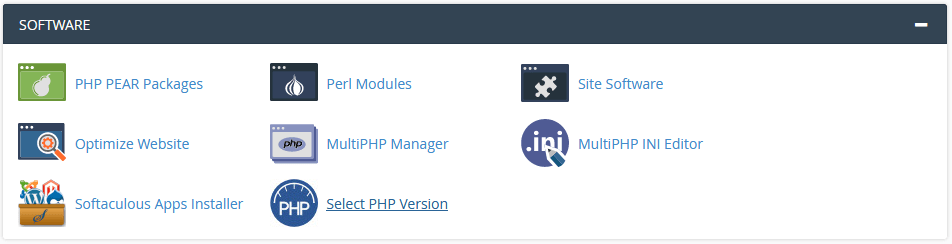
Scroll down to Software and click on Select PHP Version icon.
Step 3
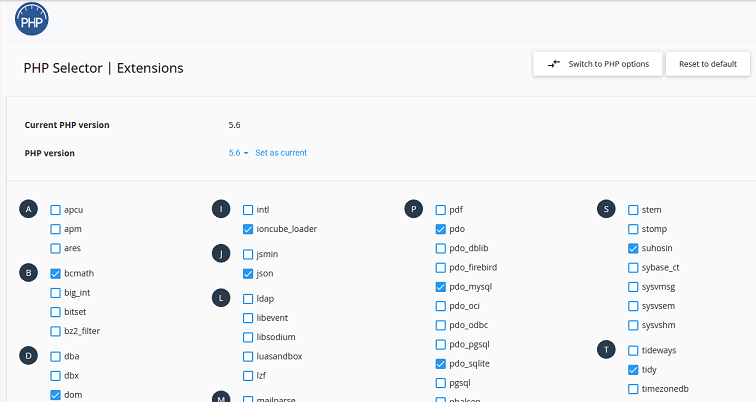
Here you will find a long list of available modules and extensions and you will be able to turn
on/off specific extensions, by simply checking them on or off.
Next to PHP Version you will see a drop-down menu and be able to select the required
PHP version. Click Set as current to save your changes.
Step 4
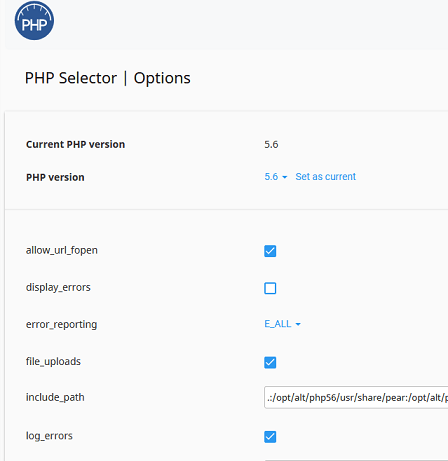
Clicking on the Switch to PHP Options link will allow you to change individual settings
within the PHP version in question.
When you click on a greyed out value, a drop-down menu will appear to change specific settings.
Click Apply to complete changes.
That is all!
