How to Block an IP Address
Updated: November 27, 2023
This article describes how to use cPanel's IP Blocker to prevent specific IP addresses or domain names from accessing your web site. If someone is using a lot of your bandwidth, posting malicious content, or should not be allowed to access your site for another reason, you can prevent them from accessing your website. VPS and Dedicated server automatically blocks IP addresses within the firewall, although should you need to block IP addresses for a single website, cPanel provides IP Blocker, where you can block and manage IP addresses.
Step 1
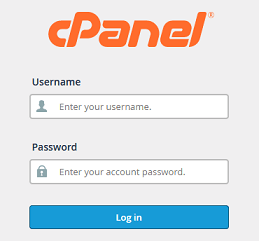
Log into your cPanel Account.
Step 2
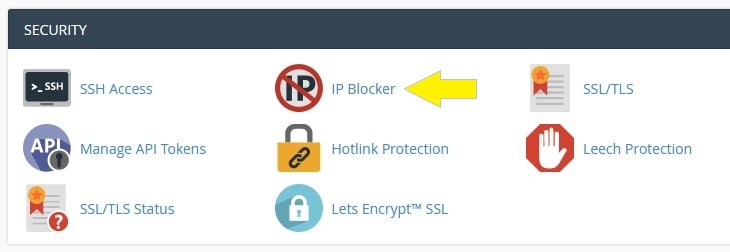
Scroll down to Security section and click on the IP Blocker icon.
Step 3
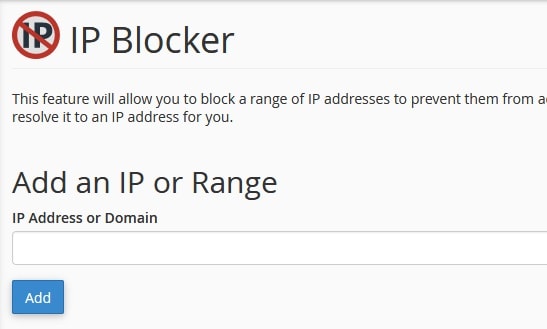
Enter the IP Address into the form field. You could also enter a domian name.
Note: You can specify denied IP addresses in the following formats:
Single IP Address
192.168.0.1
2001:db8::1
Range
192.168.0.1-192.168.0.40
2001:db8::1-2001:db8::3
Implied Range
192.168.0.1-40
CIDR Format
192.168.0.1/32
2001:db8::/32
Implies
192.*.*.*
192. .
Step 4
After IP Address has been entered, click "Add".
Thats it! You have now successfully blocked an IP Adress and the blocked IP Address will no longer
be able to access your website. You could also manage the IP Address after being added.
