How to Forward an Email Address in cPanel
Updated: November 27, 2023
Setting up an email forwarder allows you to access all your email from just one single account. In cPanel you could
have all your incoming emails forwarded in just a few steps.
The article describes how to set forwarding for cPanel email service.
Step 1
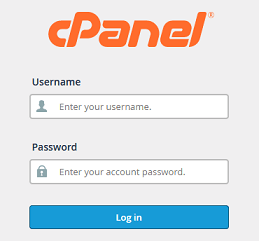
Log into your cPanel Account.
Step 2
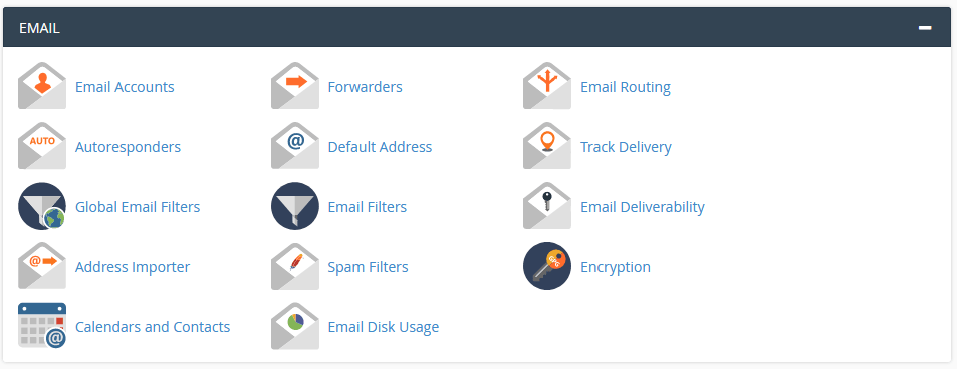
Navigate to Email and click on Forwarders icon.
Step 3
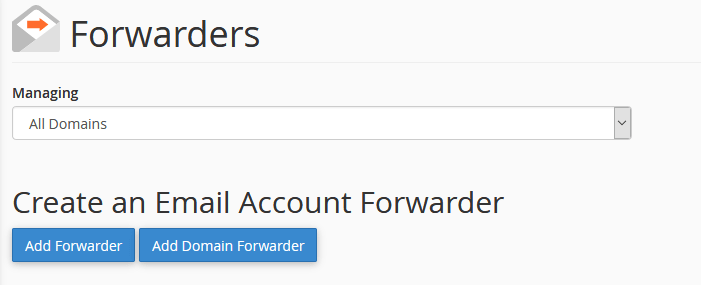
Select your domain name from the drop down menu and click Add Forwarder.
Step 4
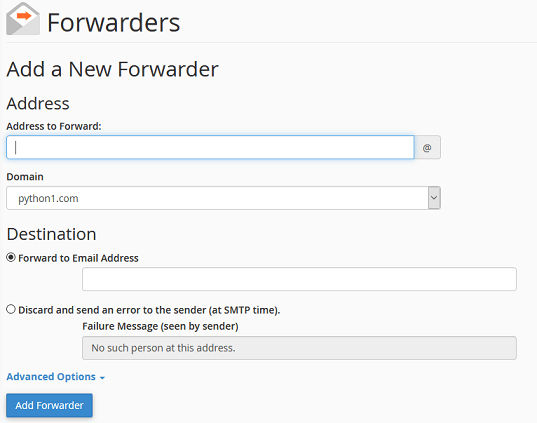
Address to Forward: Type in your email address in Address to Forward field.
Do not enter your full email address here, just the first half, for example, if your
email address is donna@shoestore.com, just enter "donna" in the form field.
Domain: From the drop down menu select your domain name.
Destination: In the destination field, enter your full email address.
This will be where all your email will be forwarded to.
Click Add Forwarder. Now all your emails will be forwarded to the email address you provided.
