How to Create MySQL Databases in cPanel
Updated: November 27, 2023
A MySQL database is simply a collection of structured data. MySQL creates a database for storing, manipulating data, and defining the relationship of each table.
In this guide, we will show you how to create MySQL Databases in cPanel.
Step 1
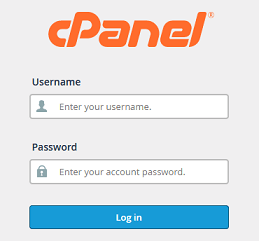
Log into your cPanel Account.
Step 2
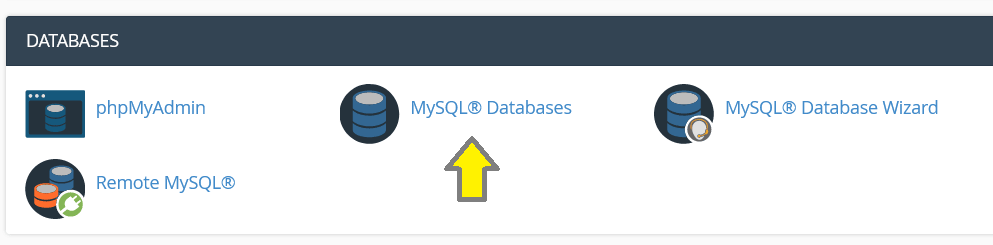
Navigate to Databases and click on MySQL Databases icon.
Step 3
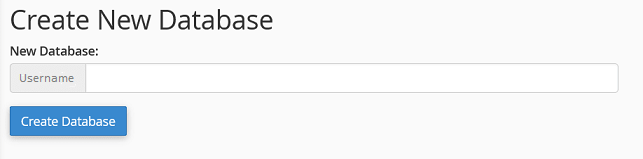
Under Create New Database section, simply indicate a name of the future database and click
on the Create Database button.
Step 4
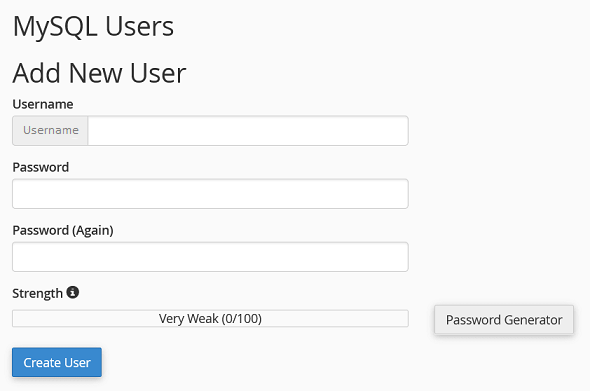
Once the database is created, you will now need to create a MySQL User and assign it to the
database with the correct privileges.
To create a MySQL User, find the section MySQL Users - Add New User and choose a username
you want to assign to your database.
Once done, choose a secure password for MySQL User and
type it into the corresponding fields.
Click Create User when done.
Step 5
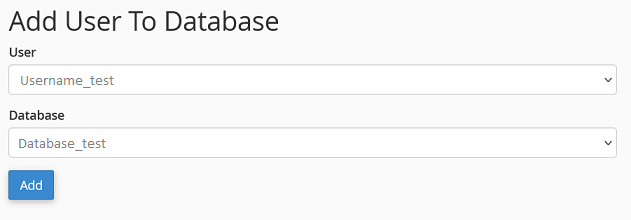
Now you should have both MySQL Database and MySQL User created.
The next step is to assign a MySQL User to the database and set the correct privileges.
Find the Add User To Database section and make sure that you select the correct
Database and User correspondingly.
Once done, simply click on the Add button.
Step 6
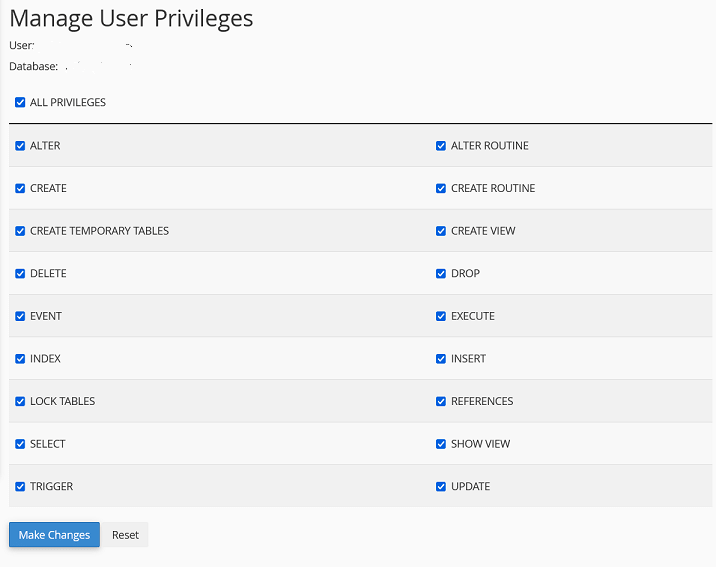
On the following page, you will need to set correct privileges to the MySQL User.
In this example, we shall grant all privileges to be able to maintain our MySQL Database
without any restrictions, so you simply need to choose the All Privileges option and click
on the Make Changes button.
